Live 映像檔
嘗試使用 Plasma 的最簡單的方式是用 live 映像檔製作一個 live USB 開機隨身碟。使用 Docker 映像檔也是一個測試 Plasma 的快速又簡單的方式。
下載有 Plasma 的 live 映像檔 下載有 Plasma 的 Docker 映像KDE is on the verge of making it big for the general public
2025 年 10 月 21 日,星期二
How do you make a great desktop into a fantastic desktop? Easy — chip away at the rough bits, polish the good stuff, and add awesomeness. After 29 years of development, KDE’s got the foundation nailed down. Plasma 6.5 is all about fine-tuning, fresh features, and a making everything smooth and sleek for everyone.
Ready to see what’s new? Let’s dive into Plasma 6.5!
Want to help make Plasma even better? Donate to our fundraiser!
Configure when your theme will transition from light to dark and back.
Zoom now swoops in to where you type
Even if you type it wrong, KRunner will find it!
Plasma 6.5 includes a number of highly-requested features:
First up: rounded bottom window corners! Breeze-themed windows will now have the same level of roundness in all four corners. If you don’t like this, you can un-round them, too.
Another one is automatic light-to-dark theme switching based on the time of day. You can configure which global themes it switches between, and also which themes are shown on the manual toggles on System Settings’ Quick Settings page.
As a part of this feature, you can also configure whether you want the wallpaper to switch between its light and dark versions based on the color scheme, the time of day, or be always light or dark.
Next up is a “Pinned clipboard items” feature, which lets you save text you use regularly into the clipboard, so you don’t have to keep copying them over and over again.
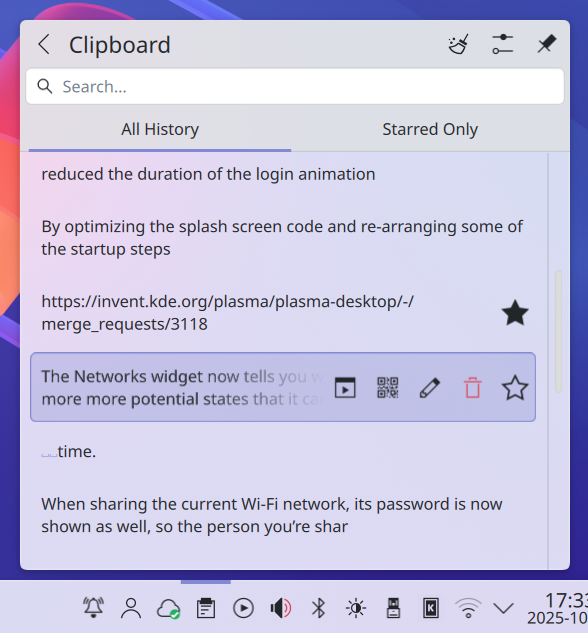
For all the artists out there, you can now configure any rotary dials and touch rings on your drawing tablet using System Settings’ Drawing Tablet page. It also shows a warning if you try to configure a tablet that’s being managed by a custom driver, and the tablet page will be hidden if you don’t have any drawing tablets connected in the first place.
We’ve transformed the Flatpak Permissions page into a general Application Permissions page, where you can configure apps’ ability to do things like take screenshots and accept remote control requests.
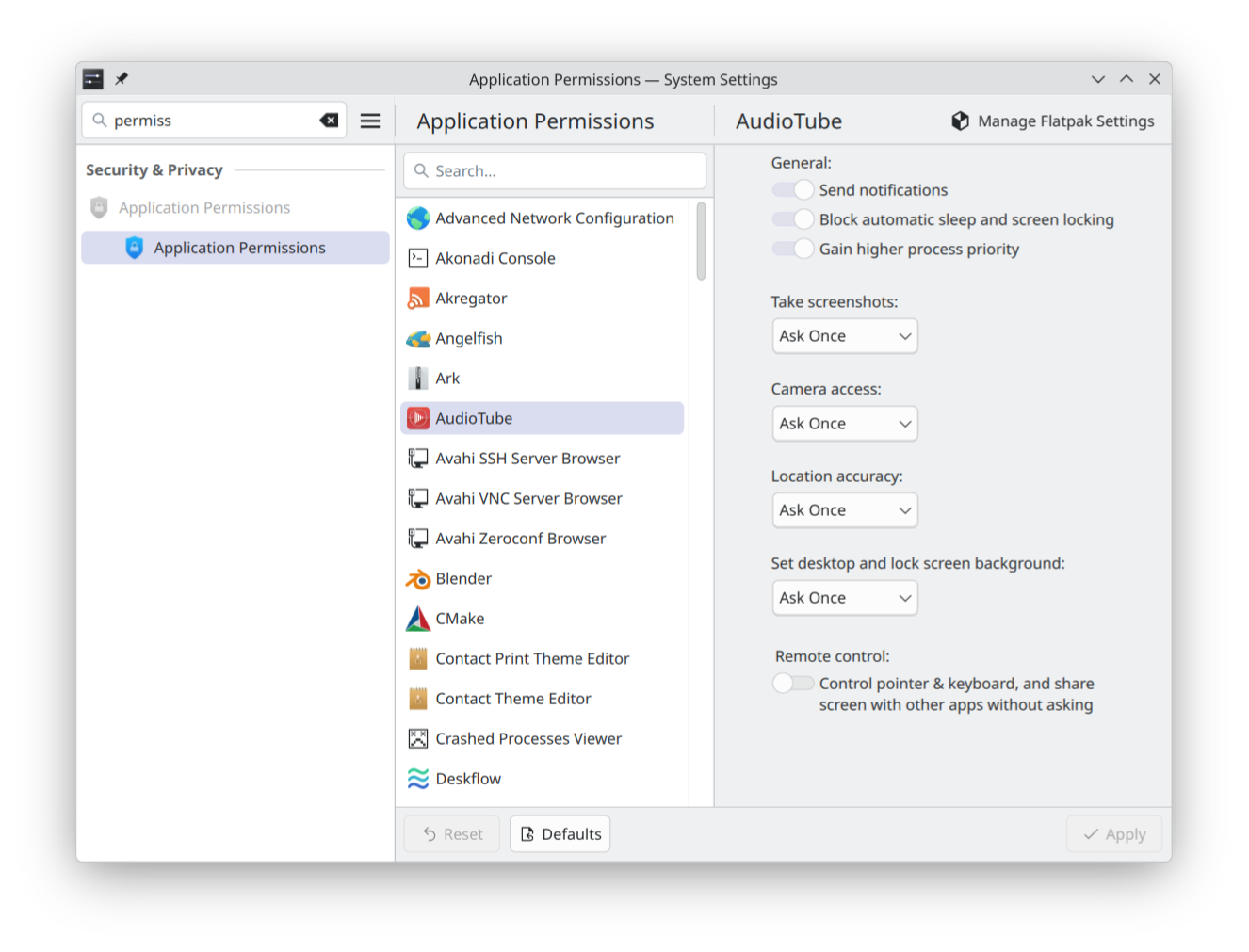
Plasma’s built in Remote Desktop Protocol (RDP) server now lets you share the clipboard. You’re also no longer required to manually create separate remote desktop accounts; now the system’s existing user accounts work as expected, and you can just supply their credentials to the RDP client app.
The utility that reads the level of ink or toner from your printer now informs you when it’s running low or empty.
And finally, you can now hibernate your system from the login screen.
Usability improvement has been a major focus in Plasma 6.5. Here are some examples of what you can expect:
System Settings’ Wi-Fi & Networking page has been updated to show detected wireless networks, and you can connect to them directly from there.
Speaking of networking, when sharing the QR code of a Wi-Fi network, its password is now shown as well, so the person you’re sharing it to can easily connect. And to avoid mistakes, clicking “Connect” on a network in the Networks widget closes any other open password fields for other networks, so there’s only one visible at any given time. The widget also now provides visible messages like “looking for wireless networks” and “network has been disabled” to make it clearer what’s going on.
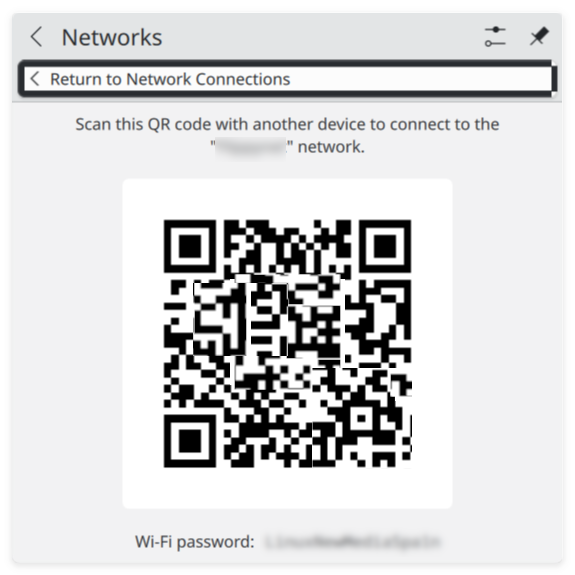
Continuing with the System Tray, the notification telling you that you missed some notifications while you were in Do Not Disturb mode includes a button you can click on to see those missed notifications.
In the audio department, Plasma now warns you that keeping the “Raise maximum volume” setting active for prolonged periods may damage the device’s speakers, and when the system is muted, changing the volume in any way now un-mutes all playback devices.
Likewise, muting microphones with a dedicated "Mute Microphone" key (or using the very cool secret Meta+Mute shortcut) now mutes all microphones, rather than just the active one. This makes the behavior consistent between microphones and speakers.
For the gamers out there, you can now see more relevant info about game controllers on System Settings’ Game Controller page.
And finally, setting up a wallpaper slideshow has been made easier as you can now click on the entire grid item for each image to toggle it on or off. And once it’s set up, you can advance to the or previous next wallpaper with a keyboard shortcut.
Visually impaired users will be happy to know that the Orca screen reader now reads out changes to the Caps Lock state, and that we have improved the way screen readers describe actions and keyboard shortcuts on System Settings’ Shortcuts and Autostart pages. On a related note, users sensitive to color can now make use of a grayscale color filter, which desaturates or removes color systemwide.
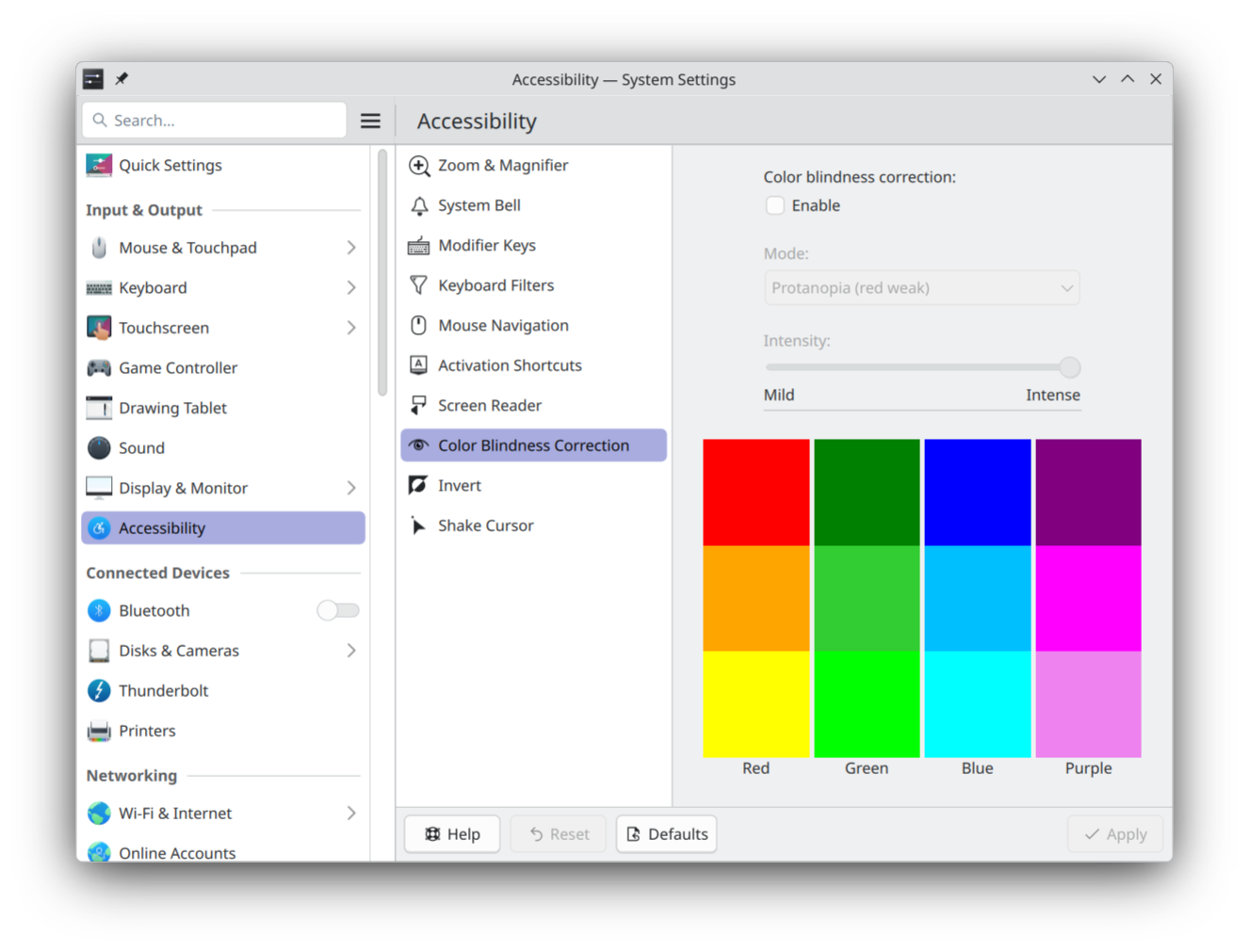
Plasma has also been audited for cases where the screen could flash at just the wrong speed to trigger photosensitivity, and all discovered cases have been fixed.
The Zoom effect can now be configured to jump to the position of the text insertion point as it moves around the screen.
In addition to playing a sound, Plasma now shows a system notification when you plug in a device. This was done primarily to help people with problems hearing, but you can also turn the notifications off if you want, go back to just sounds, or receive no feedback at all.
Finally, keyboard navigation has been enhanced throughout Plasma and its apps.
KRunner, Plasma’s search/launch/unit converter/calculator/“but wait, there’s more” tool, uses fuzzy matching to look up applications. This means that even if you misspell an app’s name, KRunner will probably still find it for you. How search results are ordered has also been improved, and KRunner will start to provide those results after the first character is typed.
Sticky Notes added to panels can be resized to be much smaller; you can change their background color from the context menu; and when you choose the “Transparent” background color, colored sticky notes’ backgrounds disappear entirely.
On Wayland, you can re-order virtual desktops directly from the Pager widget, and re-ordering them in the Overview effect’s grid view now re-orders them in the Pager widget, too.
Many of Plasma’s included apps have seen improvements, too. Here are a couple of them:
Discover, Plasma’s software management app/app store, has seen a focus on performance and feedback. You should notice that Discover is usually much faster to launch in Plasma 6.5. And when it’s not, it’ll be more verbose about what it’s doing, so you can tell which source is being slow.
Discover has also gained support for flatpak+https:// URLs, which allows the Install buttons on Flathub to automatically open Discover. Finally, Discover can show you hardware drivers available for installation on operating systems supporting this feature.
The first time you launch Emoji Selector app (try it with Meta+.), it will open to a page showing everything instead of an empty “Recent” page. Now the search field is always visible, and doing a search will always search through the full set of all emojis if there aren’t any matches on the current page.
Spectacle is Plasma’s screenshot/screencast utility, and will now also include in window screen recordings any popups that the target window creates.
The tone mapping curve used by KWin has been tweaked for when displaying HDR content and now it looks better than ever.
Plasma 6.5 implements support for an experimental version of the Wayland picture-in-picture protocol that promises to allow apps like Firefox to eventually display proper PiP windows that stay above others automatically.
We’ve added support for “overlay planes”, which promise to reduce CPU usage and power draw when displaying full-screen content using a compatible GPU.
By optimizing the splash screen code, re-arranging some of the startup steps and reducing the duration of the login animation, we have made the desktop load faster, making for a snappier Plasma experience.
嘗試使用 Plasma 的最簡單的方式是用 live 映像檔製作一個 live USB 開機隨身碟。使用 Docker 映像檔也是一個測試 Plasma 的快速又簡單的方式。
下載有 Plasma 的 live 映像檔 下載有 Plasma 的 Docker 映像發行版已建立(或正在建立)在我們的維基頁面上有列出的軟體包。
請注意,這個釋出的軟體包在此公告發布時可能尚未由各發行版所提供。
軟體包下載維基頁面您可以直接從原始碼安裝 Plasma。
來自社群的編譯說明 原始碼資訊頁面您可以透過我們的社群頻道提供給我們回饋或是獲得新資訊的更新:
在 KDE 論壇 上討論 KDE。
您可以透過 #Plasma Matrix 頻道) 或是 Plasma-devel 郵件論壇 直接向開發者們提供回饋,也可以透過 Bugzilla 回報問題。如果您喜歡團隊所做的事,請讓他們知道!
我們非常感謝您的回饋。
KDE 是歸功於許多志工捐獻時間與努力才存在並成長的自由軟體社群。KDE 總是歡迎新的志工與貢獻,不論是幫助寫程式、修正臭蟲或回報臭蟲、撰寫說明文件、進行翻譯、宣傳或是金錢貢獻。我們十分感謝且積極接受所有貢獻。請閱讀支持 KDE頁面以取得更多資訊,或是響應 Join the Game 行動成為 KDE e.V. 贊助成員。
KDE 是一個國際科技團隊,製作桌面與可攜式裝置用的自由開源軟體。KDE 的產品包含一個 Linux 與 UNIX 平台用的現代化桌面環境系統、完整的辦公室套裝軟體,以及許多種類的軟體,包含網際網路應用程式、多媒體、娛樂、教育、圖形與軟體開發用的應用程式。KDE 的軟體由志願譯者翻譯至超過 60 中語言,且設計為易用並符合現代無障礙使用的原則。KDE 的軟體功能完善,並能在 Linux、BSD、Windows、Haiku 及 macOS 上原生執行。
商標標示。
KDE® 和 K Desktop Environment® 圖示是 KDE e.V. 的註冊商標。
Linux 是 Linus Torvalds 的註冊商標。 UNIX 是 The Open Group 在美國和其他國家的註冊商標。
此公告中提及的其他所有商標與版權都是它們個別擁有者的財產。
關於更多資訊,請傳電子郵件給我們: press@kde.org