您的支援與贊助讓 KDE Gear 變得可能。希望您能使用贊助表單來幫助我們持續改善和製作應用程式。
KDE Gear 21.12
2021 年 12 月 9 日,星期四
歡迎來到 KDE Gear ⚙️ 21.12!
KDE Gear 21.12 has landed and comes with a massive number of updates and new versions of applications and libraries. Literally, dozens of classic KDE everyday tools and the specialised sophisticated apps you use to work, be creative and play, are getting refreshers with design improvements, new features and performance and stability enhancements.
And the whole set of packages comes just in time for the season of giving. Hanukkah/the Winter Solstice/the Generic Mid-Winter Holiday/Christmas/whatever-you-celebrate is just around the corner, so why not share with those that are less fortunate, that is, those who do not use KDE software yet? 😜
Install Plasma for your friends and family and deck them out with the brand new versions of KDE's utilities and programs!
KDE Gear 是什麼
KDE Gear is a set of apps and other software created and maintained by the KDE Community that release all new versions at the same time. KDE Gear may also include new apps that we deem have reached enough maturity to be included in the release.
Here you can see the full list of apps and libraries that are releasing new versions in KDE Gear ⚙️ 21.12.
When we announce a new version of KDE Gear (like we are doing today), you can expect the new versions to appear in your Linux distros shortly afterwards. In some distributions, new versions will appear nearly immediately -- such as in the case of Neon. In others, it may take days or even weeks, as it depends on your distro's packagers.
KDE Gear 應用程式的新版本也會出現於獨立應用程式商店,像是 FlatHub 或 Snap Store;在非 Linux 的平台上也會提供更新,例如 Windows 上。
新功能
Dolphin
Dolphin 是 KDE 易懂但同時功能強大的資料夾與檔案管理員,支援各種檔案操作,也同時支援管理內部硬碟、可移除式媒體與遠端主機上的檔案與資料夾。
新版本 Dolphin 包含一些聰明的功能,讓您能更輕易且更快地找到您的檔案與資料夾。「過濾」功能是一個範例:按下 Ctrl + i 會在主面板下方開啟一個方塊,在此您可以輸入任何要搜尋的文字,像是 ".txt",然後 Dolphin 就會隱藏所有名稱中不包含 ".txt" 這些字的項目。這在尋找東西的時候很有用。
不過這個功能不是新的。新的部分是在您(右鍵點擊主面板的空白部分並選擇選單中的「檢視模式」→「詳細檢視」)進入「詳細檢視」時,可以利用過濾功能來隱藏其中不包含符合搜尋條件的檔案的資料夾,讓過濾後的清單能比較不那麼長。
Dolphin_details_filter.png)
Another way of finding stuff easily in the main panel is by knowing where things are. Although, as their name implies, hidden files are not usually shown, if you need to access them, you can make them show up in the files and folders panel by going to the hamburger menu and ticking the Show Hidden Files or, if you have the Menu Bar, View > Show Hidden Files.
It is quite normal to have dozens of hidden files and folders cluttering the view when displayed. To make things easier, Dolphin lets you push them under the regular files and folders. To do that, tick the Hidden Files Last checkbox you will find under the Sort by option in the Hamburger menu, or click View > Sort by to do the same thing.
Being able to preview the contents of a file and folder also makes managing your stuff simpler. Dolphin adds previews for comic book files (files with the .cbz extension) containing WEBP-formatted images, and improves its icon zooming feature.
Other behind the scenes improvements include how Dolphin remembers its location and size on the desktop, corrections for bugs that could affect stability in exceptional edge cases, and tweaks to the interface and dialogues that help users do stuff quicker and easier.
Spectacle
Spectacle is a seemingly simple application for capturing desktop screenshots, but that, following KDE's "simple by default, powerful when needed" mantra, comes with a long list of features to annotate, edit and share your shots. As such, the long list of settings you will find in the configuration dialog can be a bit intimidating. To make things clearer, in this new version, all the options are there, but they are collected into neat, clearly labelled comboboxes you can unfold and find the stuff you need and not be overwhelmed by the stuff you don't.
While you are fiddling with Spectacle's settings, one of the new things you can do is configure what Spectacle will do when it starts up. You can set it to automatically take a full-screen screenshot; make it remember the exact same parameters for the last screenshot you took before closing down (for example, highlight the exact same region of the desktop of your last rectangle screenshot), and then_ automatically take a screenshot; or you can configure Spectacle to not take a screenshot at all!
spectacle_config_after.png)
Spectacle has also improved the look of the images as you drag and drop them from Spectacle's preview panel to Dolphin to save them or to an online image storage site to share them — yes, you can do that too. And, for those with more specialized set-ups, Spectacle can take correctly-colored screenshots on screens with 10-bit-per-channel color support enabled. Meanwhile, under Wayland, Spectacle continues to add features, like the capture "Active Window" which is now available both on the X11 and Wayland versions.
Kdenlive
As the demand for the support of more and more sophisticated video projects grow, so does the list of Kdenlive's features, adding new tools, improving the interface and working on the reliability and performance of the whole. Whether you are working on your latest movie or just want to edit your holiday clips and the videos of your kids building a snowman and opening presents, you will find that Kdenlive's new features add that extra polish that makes your films a cut above the rest.
Take for example the Noise Suppressor for Voice. This new audio effect removes background noise from your recordings like magic. Grab it from the audio effects tab and drop it onto the audio track you want to clean up. Even without any tweaking, you will notice that the noise from wind, traffic, or waves, will be diminished, while the voices of people will be enhanced. This is sound engineering done easy!
As for video effects, try out the improved motion tracking tools. Kdenlive 21.12 comes with several tracking methods and we are adding new and more efficient ones all the time. You use motion tracking if you want an element to follow something else that is moving around in the frame. Say you want to blur out a child's face, but they are moving around, or you want a label with text to follow a character as they walk across the frame. Locate Motion Tracker in the list effects and drag and drop it into the clip you want to track. Use the box in the monitor to cover the area you want to track, click Analyse in the effects panel, and off you go!
Another thing Kdenlive makes easy is transitions. In Kdenlive 21.12, you don't have to set up multiple tracks and add compositions. Put two clips on the same track, grab the end edge of the first one and shorten it by between a half and a whole second by dragging its edge to the left; shorten the second clip by the same amount by dragging its edge to the right. Then close the gap between both by dragging them together. Next, select both clips (hold down the Shift key and click on one clip, and then, still holding down Shift, click on the other); hit the u key and... Hey presto! A transition will magically appear between both. You can later adjust the kind of transition in the Effects/Composition Stack if you don't like the default.
When it comes to placing your clips in the timeline, use the new slip trimming mode or ripple trimming mode. Select a clip in the timeline and choose the Tool > Slip tool from the menu, click on a shortened version of your clip and drag it back and forth to place the exact portion of the clip between adjacent clips.
Ripple trimming mode (Tool > Ripple tool) lets you lengthen or shorten a clip by dragging on the beginning of the clip. The beginning of the clip remains in the same position on the timeline, while the end moves as you drag. You would use this tool when you are sure about where you want the clip to start, but need to tweak where it ends.
As you can see, working with many moving parts is easy with Kdenlive. With that in mind, you will also appreciate the new feature that allows you to create multiple project bins. Split up all your bits and pieces into folders (say, all your title cards into one folder, all your sound snippets into another, etc.). Then, right-click on each folder and choose the Open in new bin option from the pop-up menu. Kdenlive will open separate tabs ("bins") containing the stuff that was originally in each folder, and nothing else.
And, while you are working with several tracks, the multicam editing function will prove invaluable. Add your clips (up to four) to different tracks in the same position in the timeline and activate the multicam tool by selecting Tool > Multicam tool from the menu. You can skip from track to track for editing by pressing 1, 2, 3, or 4 on your keyboard, or simply click on the desired track in the monitor.
kdenlive_multicam.png)
The point is you can use Kdenlive to make the simplest of movies, just by cutting and assembling clips on the timeline, or you can go full Brian DePalma with fancy transitions and effects. Either way, Kdenlive is the best video editor you can't buy (because it is free).
Konsole
One of Linux's most powerful features is that it is very easy to drop down to a text terminal where you can type in instructions directly from the operating system to run. Although it may seem intimidating at first, even a passing knowledge of terminal commands makes working with Linux much more fun and, often, will improve your workflow considerably.
Konsole is an ideal tool for newcomers wanting to explore what the command line has to offer, because, apart from providing the basics (i.e. a terminal), it combines features and options that leverage the fact it is also a graphical application. You can split the panels in any way you want and open multiple tabs so you can run several tasks simultaneously, hover your cursor over the name of a file in a text listing and Konsole will show you a preview in a popup window. You can click on a file and Konsole will open it in its associated app (an image in an image viewer, or a document in a word processor, for example), ready for work.
So, Konsole combines all the power of a text terminal with the convenience and friendliness of a graphical application and the new version of Konsole being released today has taken a step further in the direction of visual convenience and drastically improves and simplifies the default tool bar by putting all of the layout and split-related items into a dropdown menu button. You can also control the visibility of the menubar visibility with one option.
konsole_splitmenu_full.png)
It is important to use applications that are visually appealing, but, as beauty is in the eyes of the beholder, Konsole, in classic KDE fashions gives you plenty of chances of customizing its look to your taste. Look under the Settings menu, and you will find options that let you change the color schemes used in the terminal panels, and even the look of Konsole's interface — independently from the rest of your desktop theme if you wish.
On a side note, for people who need to access remote machines, the SSH Manager is finally here! (It was promised for Konsole 21.08, but was removed last minute due to not being quite ready), thus further contributing to making Konsole simple, but powerful at the same time, and an overall convenient and attractive way into the world of the Linux terminal.
... 還有這些全部:
- Elisa, KDE's cool music player, becomes even more stylish with tweaks to the interface and more streamlined options that don't get in the way of rocking out to your beats.
Elisa_party_mode.png)
- While changing the size of an image in Gwenview, KDE's versatile image viewer, the app tells you how much a picture will take up in your hard disk before even applying the changes.
- The latest version of KDE Connect, the app that links your phone to your desktop, lets you send messages just by pressing Enter — if you want to add a new line in the message, just press Shift + Enter.
- KDE Itinerary 21.12, your digital travel assistant, comes with a revamped user interface that takes into account COVID 19 health certificates and vaccination data; and shows the names of the countries you have visited as well as your travel dates.
- Kate, KDE's Advanced Text Editor, now lets you open multiple tabs in its embedded terminal views; the git integration plugin allows you to delete branches, and implements sessions by default, meaning that all of your session-specific data (opened documents, layouts, etc.) are automatically remembered by default.
- KolourPaint, the simple painting program, got a visual makeover, giving it kool new looks.
- Kontact lets you manage all your calendars, contacts and emails. Configuring resources and collections (like your mail folders) is now easier, and Outlook users will appreciate the added stability when accessing their accounts.
- Akregator is KDE's news feed reader and the new version lets you search through the articles you already read and makes it much easier to update your feeds.
- Skanlite, an app that lets you scan documents and images, lets you scan directly to a single-page PDF and remembers the last-used scanner and image format when you save to a file.
- Talking of scanning and, in this case, your file system: Filelight, the app that allows you to see a clear graph of the state of your storage devices, uses a multi-threaded file system scanning algorithm in version 21.12, making it substantially faster when combing through all your files and folder.
- Konqueror, KDE's classic file and web browser, now displays more information about certificate errors.
- KCalc, KDE's calculator for Plasma desktop and mobile, comes with a new feature that shows a history view of all recently-run calculations.
完整變更紀錄在此
在哪裡取得 KDE 應用程式
雖然我們完全支持散布我們的軟體的發行版,KDE Gear 21.12 的應用程式不久之後也會釋出至這些 Linux 應用程式商店:
如果您希望讓更多 KDE 應用程式上架各個軟體商店,支援更多軟體商店並讓應用程式們與我們的開發流程整合的更完善,可以來我們的 關於應用程式的一切 (All About the Apps) 聊天室打聲招呼。
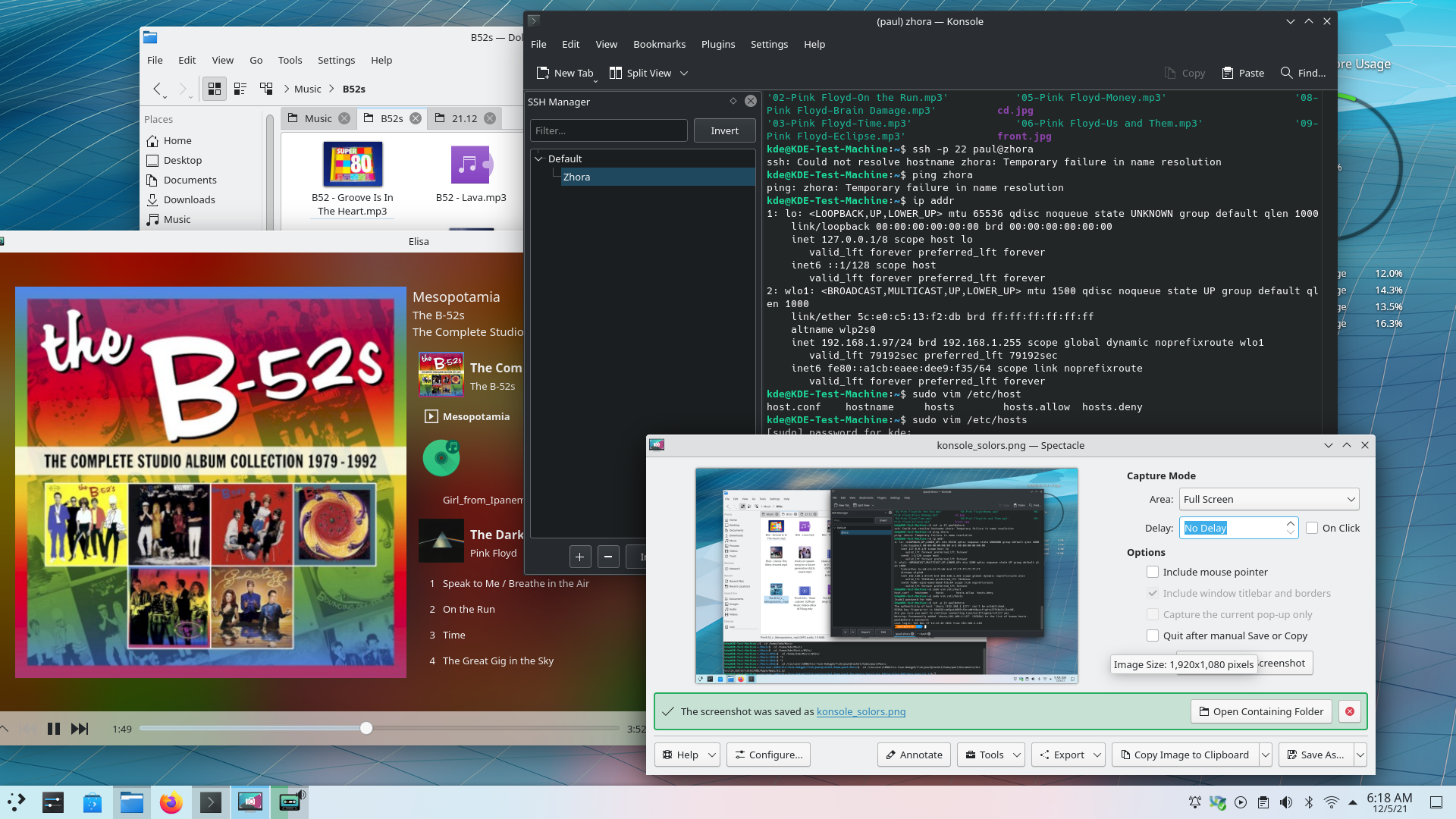
請注意,這個釋出的軟體包在此公告發布時可能尚未由各發行版所提供。 軟體包下載維基頁面
編譯 KDE Gear
KDE Gear 21.12.0 的完整原始碼可以自由下載。編譯與安裝的說明請見 KDE Gear 21.12.0 的資訊頁面。
關於 KDE
KDE 是一個國際科技團隊,製作桌面與可攜式裝置用的自由開源軟體。KDE 的產品包含一個 Linux 與 UNIX 平台用的現代化桌面環境系統、完整的辦公室套裝軟體,以及許多種類的軟體,包含網際網路應用程式、多媒體、娛樂、教育、圖形與軟體開發用的應用程式。KDE 的軟體由志願譯者翻譯至超過 60 中語言,且設計為易用並符合現代無障礙使用的原則。KDE 的軟體功能完善,並能在 Linux、BSD、Windows、Haiku 及 macOS 上原生執行。
商標標示。
KDE® 和 K Desktop Environment® 圖示是 KDE e.V. 的註冊商標。
Linux 是 Linus Torvalds 的註冊商標。 UNIX 是 The Open Group 在美國和其他國家的註冊商標。
此公告中提及的其他所有商標與版權都是它們個別擁有者的財產。
媒體聯絡方式
關於更多資訊,請傳電子郵件給我們: press@kde.org
由 Paul Brown,和Aniqa Khokhar 以 CC-BY-4.0 授權條款所貢獻的文章。

