Live 镜像
试用新版 Plasma 桌面环境的最简单方法是使用新版 Live 镜像系统从 U 盘启动。我们还提供了 Docker 镜像方便用户测试。
下载预装了 Plasma 的 Live 镜像 下载预装了 Plasma 的 Docker 镜像An unmatchable desktop experience
2025年 3 月 11 日 星期二
One year on, with the teething problems a major new release inevitably brings firmly behind us, Plasma’s developers have worked on fine-tuning, squashing bugs and adding features to Plasma 6 — turning it into the best desktop environment for everyone!
Read on to discover all the exciting new changes landing in this release…
Duplicate your setup with one click
Pinpoint individual pixels
Fine tune your art hardware
We want to make Plasma the best platform for creativity, and Plasma 6.3 takes the next step in that direction by providing features that help artists optimize and customize their graphics tablets to their liking.
The System Settings’ Drawing Tablet page has been overhauled and split into multiple tabs to improve how things are organized, and new configuration options have been added to each section:
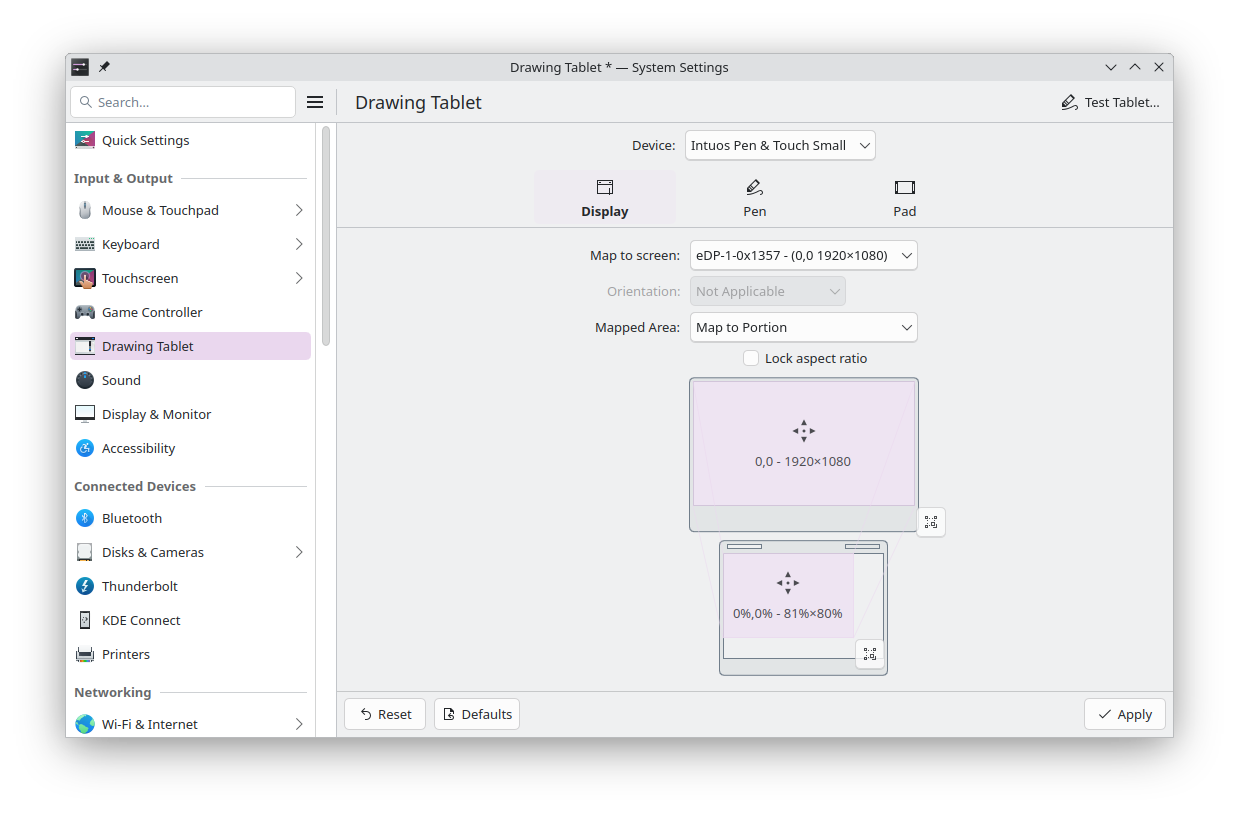
After finishing configuring your tablet, you’ll be able to see what changed thanks to System Settings’ “Highlight changed settings” feature, which works for most of the Drawing Tablet page.
The most important news regarding graphics is a huge overhaul of how fractional scaling works. In Plasma 6.3, KWin makes a stronger effort to snap things to the screen’s pixel grid, greatly reducing blurriness and visual gaps everywhere and producing sharper and crisper images.
This works at very high zoom levels as well, as KWin’s Zoom effect switches to a sharp pixel-perfect representation and overlays a grid on top of the screen. You can actually see how individual pixels look relative to other ones. Very useful for artists and designers.
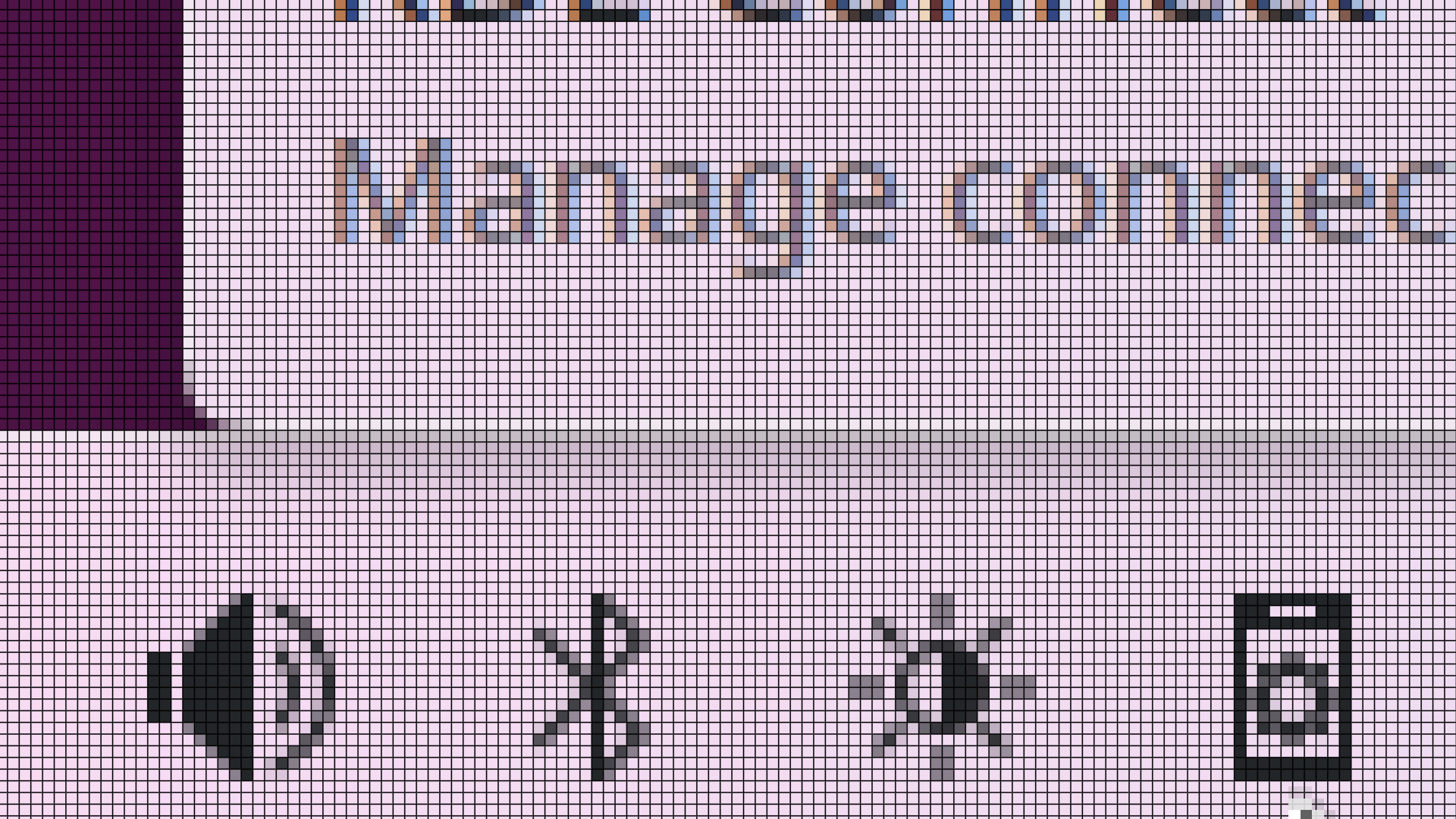
In the color department, screen colors are more accurate when using the Night Light feature both with and without ICC profiles, and KWin offers the option to choose screen color accuracy — although this can sometimes affect system performance.
A smaller but still nice detail is that widgets placed on the desktop are very slightly translucent, just like the popups of widgets placed on the panel:
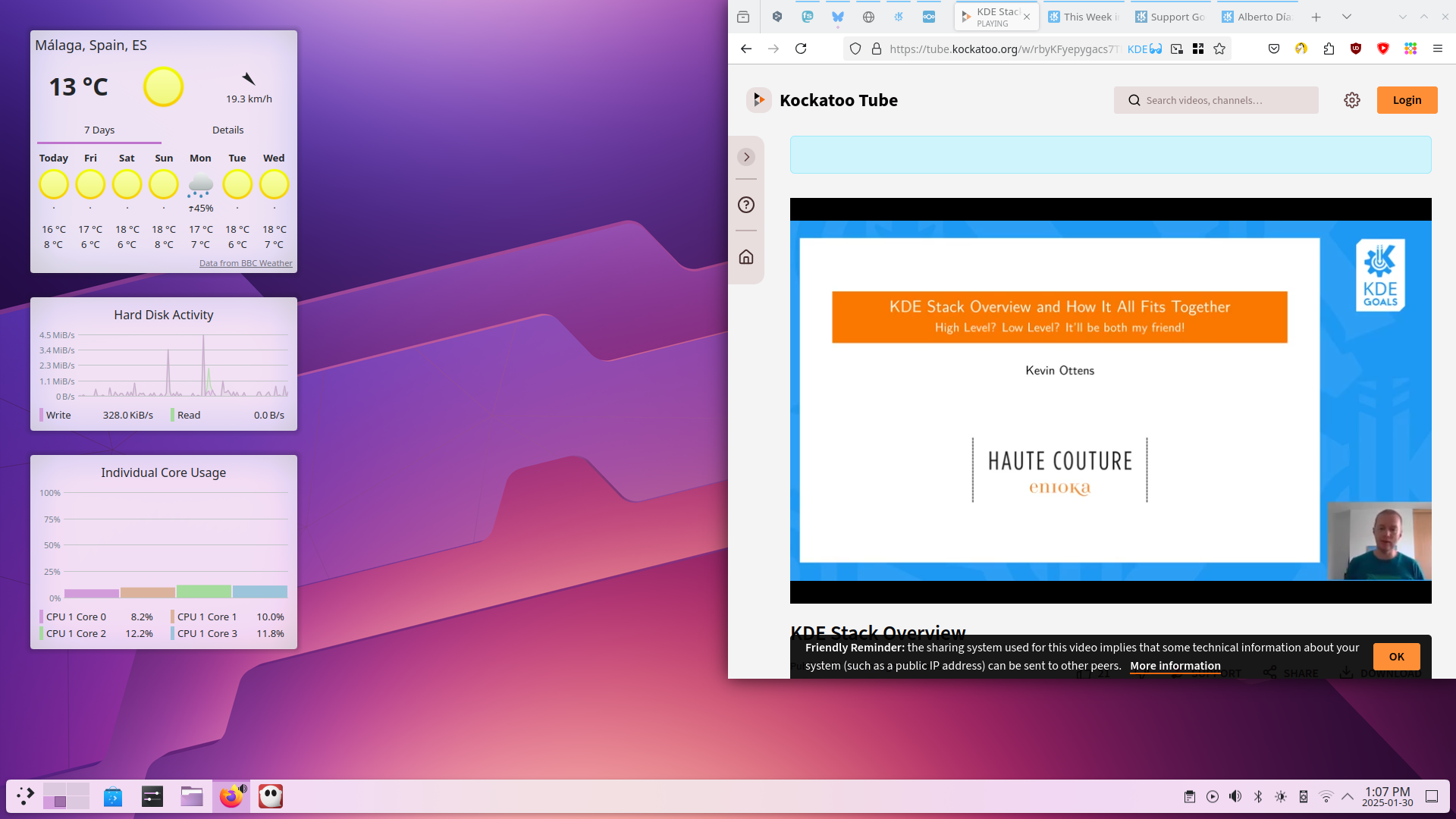
System Monitor monitors CPU usage more accurately, and consumes vastly fewer CPU resources while doing it! If you’re using Plasma 6.3 on FreeBSD, you’re in luck: the System Monitor app and widgets can now collect GPU statistics on your system too.
Info Center also provides more information, exposing data about all of your GPUs as well as your batteries’ cycle counts.
Monitoring printers is equally easy, as each printer’s print queue is shown directly in the widget. The widget also shows a little spinner on any printers that are currently printing, so you can see at a glance which ones are in use.
Plasma already includes a variety of background services that let you know when something has gone wrong and what to do about it. New in Plasma 6.3 is a service that detects when the kernel terminated an app because the system ran out of memory. The service shows a notification explaining what happened, and suggests ways of avoiding this issue in the future.
Moving on to specific tools, Plasma 6.3’s KRunner (the built-in search tool that also does conversions, calculations, definitions, graph plotting, and much more), Discover (Plasma’s software management/app store application), and the Weather Report widget all come with new features and improvements:
KRunner and KRunner-powered searches now let you jump between categories using the Page Up/Page Down keys and Ctrl+Up/Ctrl+Down key combinations.
A security enhancement landing in Discover highlights sandboxed apps whose permissions will change after being updated. This allows you to check on such changes in case you suspect any shady behavior.
In a similar vein, you can now see whether apps are packaged directly by their developer, or verified by a trusted third party.
If you’re a fan of the forecasts provided by Deutscher Wetterdienst, you’re in luck: Plasma 6.3’s weather widget allows using this source for weather data.
Plasma 6.3 makes things easy without ditching flexibility. If you prefer using a mouse with your laptop, you can now configure its built-in touchpad to switch off automatically, so it doesn’t interfere with your typing. Also, if you set up your machine as a network hotspot, Plasma generates a random password for the network so you don’t have to think one up.
Finding help is easier in Plasma 6.3. A “Help” category has been added to the launcher (the menu that tends to live on the left hand side of your panel), and we have removed the Settings category entirely. Its contents have been merged into the System category, reducing the number of categories that don’t offer meaningful grouping.
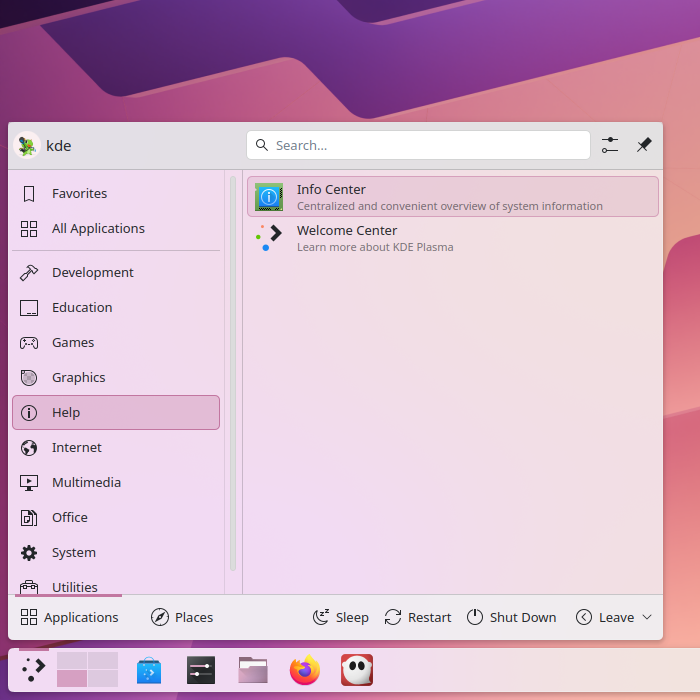
Speaking of menus, the default Kickoff launcher menu now switches categories only when you click on them, matching the behavior of all other sidebar lists. However, if you preferred the old switch-on-hover behavior, it’s still available too.
We have made things clearer by adding a Show Target item to the desktop context menu for symbolic links, the digital Clock widget displays all events on days with more than five of them (giving you a complete view of upcoming commitments), and when you want to reboot into the bootloader menu the next time your machine reboots, the logout screen now indicates this.
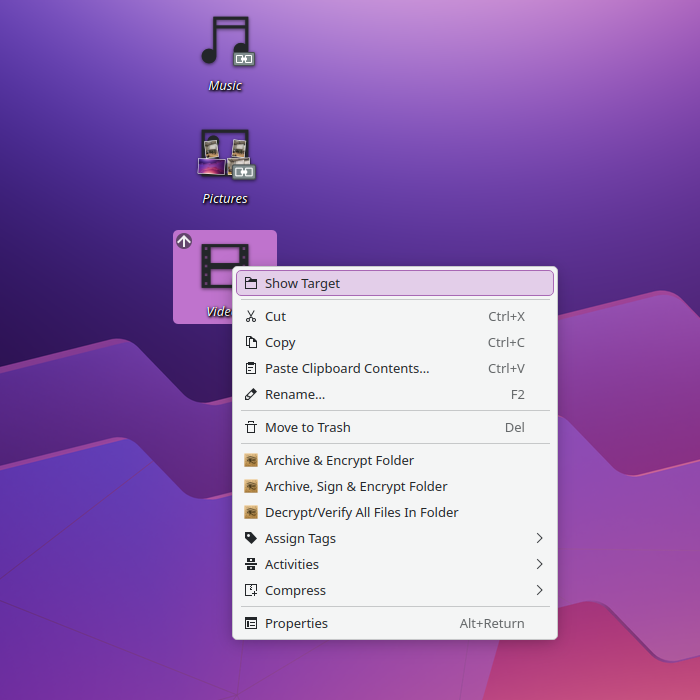
To avoid overwhelming you with too much information, when notifications arrive while Plasma’s “Do Not Disturb” mode is engaged, exiting that mode shows the number of missed notifications, rather than sending them all in one giant torrent.
Additionally, a subtle but important change: when you drag a file out of a window that’s partially below other windows, it no longer jumps to the top, potentially obscuring what you wanted to drag it into!
Finally, what would Plasma be without customization? To begin with, panels can be cloned! You can also use scripting to change your panels’ opacity levels and what screen they appear on.
In Plasma 6.2, we introduced symbolic icons in Kickoff’s category sidebar. Some people didn’t like that, so in 6.3 you can undo the change yourself: we modified the implementation to pull icons from the standard data source, allowing you to set them to whatever you want using the Menu Editor app.
Speaking of the Menu Editor app, editing desktop files for apps from the “Edit Application…” menu item in Kickoff (and other launcher menus) opens the app in the editor, rather than showing you file properties. This lets you easily edit the entire applications list!
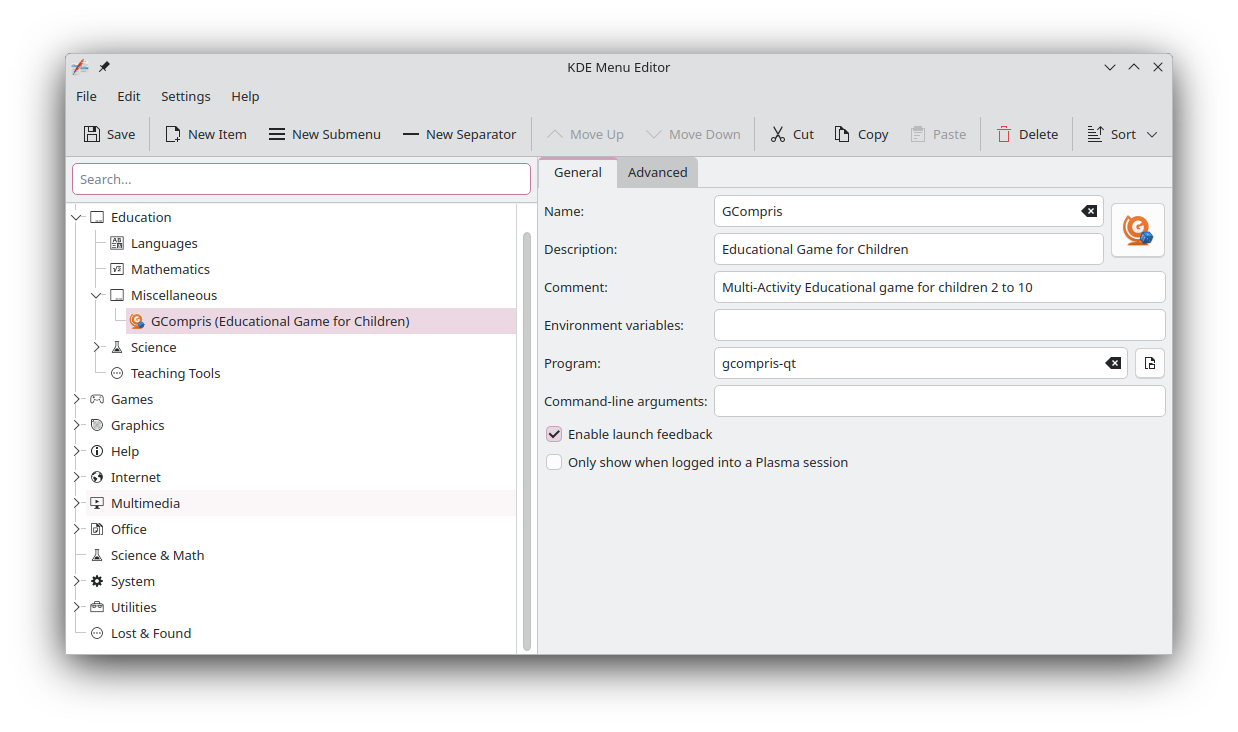
If you have ever lost a widget in the process of customizing your system, you’ll love this new feature: in Plasma 6.3, the Widget Explorer gives you the opportunity to remove every instance of a widget, including those that got lost or are only present on unplugged screens.
试用新版 Plasma 桌面环境的最简单方法是使用新版 Live 镜像系统从 U 盘启动。我们还提供了 Docker 镜像方便用户测试。
下载预装了 Plasma 的 Live 镜像 下载预装了 Plasma 的 Docker 镜像发行版已经打包或正在打包那些在我们的百科页面上列出的软件包。
提示:在此公告发布时,并非所有发行版都能立即提供最新版软件。
软件包下载百科页面您可以直接从源代码安装 KDE Plasma 。
社区编写的编译指南 源代码信息页面您可以在 KDE 论坛上讨论 KDE 的相关话题。
您可以通过 #Plasma Matrix 频道、Plasma-devel 邮件列表直接向开发者提供反馈,也可在 Bugzilla 程序缺陷跟踪平台上报告问题。如果您喜欢 Plasma 团队的成果,也请与我们分享您的喜悦之情!
我们真诚感谢您的反馈。
KDE 是一个自由软件社区,它的存续和成长有赖于众多志愿者长年累月的不懈努力。KDE 欢迎新的志愿者加入社区,也欢迎其他类型的贡献,包括代码、程序缺陷报告和修复、撰写文档、翻译、推广、资金支持等。 我们将欣然接受并衷心感谢所有这些支持。请在支持 KDE 页面了解更多相关信息。您也可以通过我们的加入游戏计划成为一位 KDE e.V. 支持会员。
KDE 是一支国际技术团队,致力于为桌面和便携式计算需求开发自由开源软件。KDE 的产品包括适用于 Linux 和 UNIX 平台的现代桌面系统、功能齐全的办公生产力套件和团队协作软件、以及涵盖了网络、多媒体、娱乐、教育、图像处理和软件开发等众多领域的数百款应用软件。KDE 软件已被翻译成 60 多种语言,并在设计时充分考虑了易用性和现代无障碍原则。KDE 的全功能应用程序能够在 Linux、BSD、Windows、Haiku 和 macOS 系统中以原生状态运行。
商标声明。
KDE® 和 K 桌面环境® 徽标是KDE e.V. 的注册商标。
Linux 是 Linus Torvalds 的注册商标。 UNIX 是 The Open Group 在美国和其他国家的注册商标。
本公告中提到的所有其他商标和版权物均为其所有者的财产。
欲了解更多信息,请向我们发送电子邮件: press@kde.org