라이브 이미지
체험해 보는 가장 쉬운 방법은 USB 디스크에서 라이브 이미지를 부팅하는 것입니다. Plasma를 테스트해 보려면 Docker 이미지를 사용할 수도 있습니다.
Plasma 라이브 이미지 다운로드 Plasma Docker 이미지 다운로드KDE is on the verge of making it big for the general public
2025년 10월 21일 화요일
How do you make a great desktop into a fantastic desktop? Easy — chip away at the rough bits, polish the good stuff, and add awesomeness. After 29 years of development, KDE’s got the foundation nailed down. Plasma 6.5 is all about fine-tuning, fresh features, and a making everything smooth and sleek for everyone.
Ready to see what’s new? Let’s dive into Plasma 6.5!
Want to help make Plasma even better? Donate to our fundraiser!
Configure when your theme will transition from light to dark and back.
Zoom now swoops in to where you type
Even if you type it wrong, KRunner will find it!
Plasma 6.5 includes a number of highly-requested features:
First up: rounded bottom window corners! Breeze-themed windows will now have the same level of roundness in all four corners. If you don’t like this, you can un-round them, too.
Another one is automatic light-to-dark theme switching based on the time of day. You can configure which global themes it switches between, and also which themes are shown on the manual toggles on System Settings’ Quick Settings page.
As a part of this feature, you can also configure whether you want the wallpaper to switch between its light and dark versions based on the color scheme, the time of day, or be always light or dark.
Next up is a “Pinned clipboard items” feature, which lets you save text you use regularly into the clipboard, so you don’t have to keep copying them over and over again.
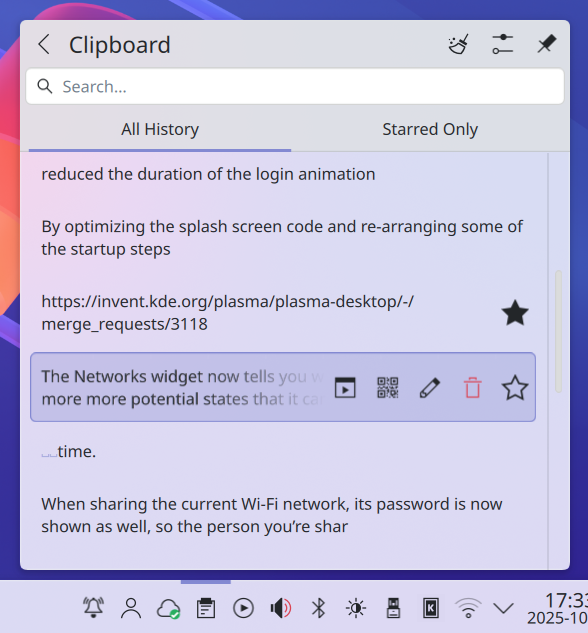
For all the artists out there, you can now configure any rotary dials and touch rings on your drawing tablet using System Settings’ Drawing Tablet page. It also shows a warning if you try to configure a tablet that’s being managed by a custom driver, and the tablet page will be hidden if you don’t have any drawing tablets connected in the first place.
We’ve transformed the Flatpak Permissions page into a general Application Permissions page, where you can configure apps’ ability to do things like take screenshots and accept remote control requests.
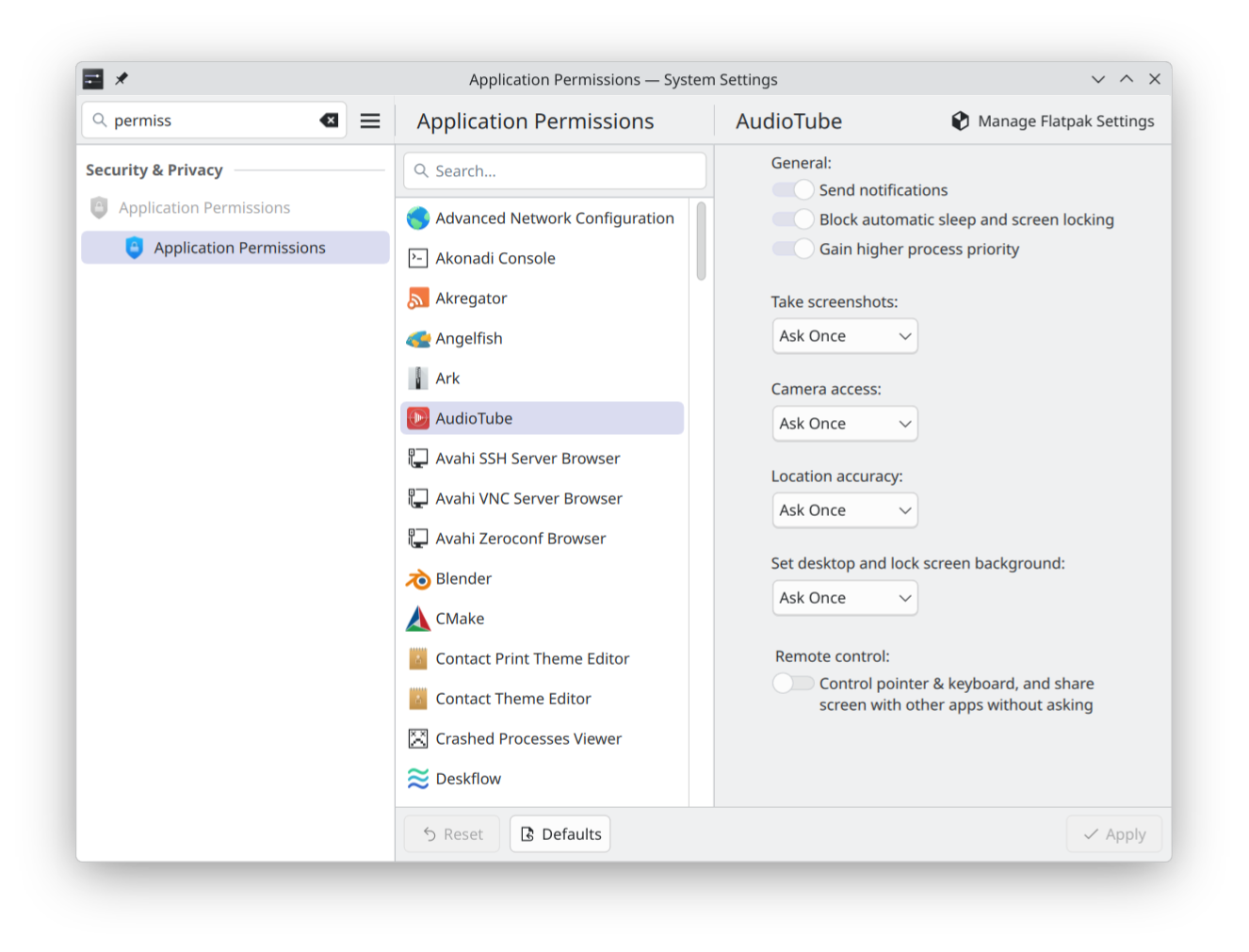
Plasma’s built in Remote Desktop Protocol (RDP) server now lets you share the clipboard. You’re also no longer required to manually create separate remote desktop accounts; now the system’s existing user accounts work as expected, and you can just supply their credentials to the RDP client app.
The utility that reads the level of ink or toner from your printer now informs you when it’s running low or empty.
And finally, you can now hibernate your system from the login screen.
Usability improvement has been a major focus in Plasma 6.5. Here are some examples of what you can expect:
System Settings’ Wi-Fi & Networking page has been updated to show detected wireless networks, and you can connect to them directly from there.
Speaking of networking, when sharing the QR code of a Wi-Fi network, its password is now shown as well, so the person you’re sharing it to can easily connect. And to avoid mistakes, clicking “Connect” on a network in the Networks widget closes any other open password fields for other networks, so there’s only one visible at any given time. The widget also now provides visible messages like “looking for wireless networks” and “network has been disabled” to make it clearer what’s going on.
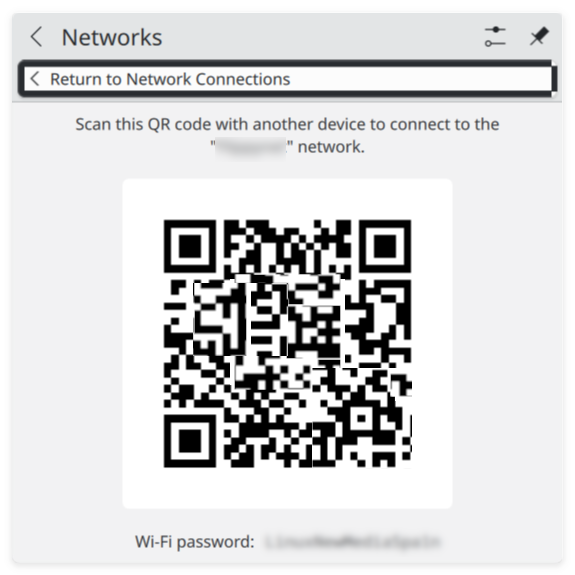
Continuing with the System Tray, the notification telling you that you missed some notifications while you were in Do Not Disturb mode includes a button you can click on to see those missed notifications.
In the audio department, Plasma now warns you that keeping the “Raise maximum volume” setting active for prolonged periods may damage the device’s speakers, and when the system is muted, changing the volume in any way now un-mutes all playback devices.
Likewise, muting microphones with a dedicated "Mute Microphone" key (or using the very cool secret Meta+Mute shortcut) now mutes all microphones, rather than just the active one. This makes the behavior consistent between microphones and speakers.
For the gamers out there, you can now see more relevant info about game controllers on System Settings’ Game Controller page.
And finally, setting up a wallpaper slideshow has been made easier as you can now click on the entire grid item for each image to toggle it on or off. And once it’s set up, you can advance to the or previous next wallpaper with a keyboard shortcut.
Visually impaired users will be happy to know that the Orca screen reader now reads out changes to the Caps Lock state, and that we have improved the way screen readers describe actions and keyboard shortcuts on System Settings’ Shortcuts and Autostart pages. On a related note, users sensitive to color can now make use of a grayscale color filter, which desaturates or removes color systemwide.
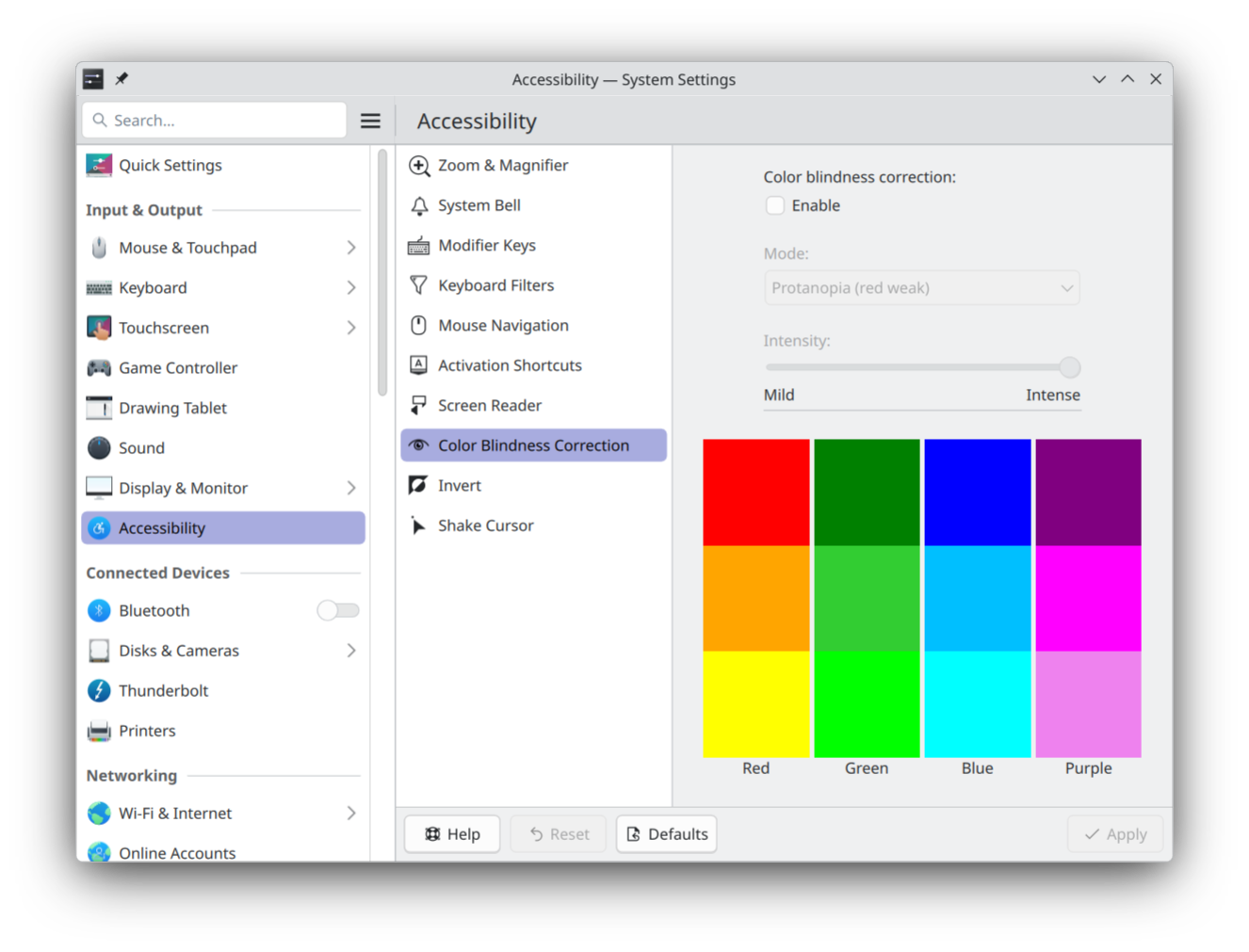
Plasma has also been audited for cases where the screen could flash at just the wrong speed to trigger photosensitivity, and all discovered cases have been fixed.
The Zoom effect can now be configured to jump to the position of the text insertion point as it moves around the screen.
In addition to playing a sound, Plasma now shows a system notification when you plug in a device. This was done primarily to help people with problems hearing, but you can also turn the notifications off if you want, go back to just sounds, or receive no feedback at all.
Finally, keyboard navigation has been enhanced throughout Plasma and its apps.
KRunner, Plasma’s search/launch/unit converter/calculator/“but wait, there’s more” tool, uses fuzzy matching to look up applications. This means that even if you misspell an app’s name, KRunner will probably still find it for you. How search results are ordered has also been improved, and KRunner will start to provide those results after the first character is typed.
Sticky Notes added to panels can be resized to be much smaller; you can change their background color from the context menu; and when you choose the “Transparent” background color, colored sticky notes’ backgrounds disappear entirely.
On Wayland, you can re-order virtual desktops directly from the Pager widget, and re-ordering them in the Overview effect’s grid view now re-orders them in the Pager widget, too.
Many of Plasma’s included apps have seen improvements, too. Here are a couple of them:
Discover, Plasma’s software management app/app store, has seen a focus on performance and feedback. You should notice that Discover is usually much faster to launch in Plasma 6.5. And when it’s not, it’ll be more verbose about what it’s doing, so you can tell which source is being slow.
Discover has also gained support for flatpak+https:// URLs, which allows the Install buttons on Flathub to automatically open Discover. Finally, Discover can show you hardware drivers available for installation on operating systems supporting this feature.
The first time you launch Emoji Selector app (try it with Meta+.), it will open to a page showing everything instead of an empty “Recent” page. Now the search field is always visible, and doing a search will always search through the full set of all emojis if there aren’t any matches on the current page.
Spectacle is Plasma’s screenshot/screencast utility, and will now also include in window screen recordings any popups that the target window creates.
The tone mapping curve used by KWin has been tweaked for when displaying HDR content and now it looks better than ever.
Plasma 6.5 implements support for an experimental version of the Wayland picture-in-picture protocol that promises to allow apps like Firefox to eventually display proper PiP windows that stay above others automatically.
We’ve added support for “overlay planes”, which promise to reduce CPU usage and power draw when displaying full-screen content using a compatible GPU.
By optimizing the splash screen code, re-arranging some of the startup steps and reducing the duration of the login animation, we have made the desktop load faster, making for a snappier Plasma experience.
체험해 보는 가장 쉬운 방법은 USB 디스크에서 라이브 이미지를 부팅하는 것입니다. Plasma를 테스트해 보려면 Docker 이미지를 사용할 수도 있습니다.
Plasma 라이브 이미지 다운로드 Plasma Docker 이미지 다운로드배포판에서는 패키지 작업을 완료했거나, 패키지 작업을 진행 중입니다. 위키 페이지에서 확인하십시오.
공지 시점에서 이 릴리스의 패키지는 모든 배포판에서 사용할 수는 없습니다.
패키지 다운로드 위키 페이지Plasma를 소스 코드에서 직접 설치할 수 있습니다.
커뮤니티에서 제공하는 컴파일 방법 소스 코드 정보 페이지소셜 미디어 채널을 통해서 피드백을 제공하고 업데이트를 받을 수 있습니다:
KDE 포럼에서 토론할 수 있습니다.
#Plasma Matrix 채널, Plasma-devel 메일링 리스트를 통해서 개발자에게 직접 피드백을 전달하거나, Bugzilla로 문제점을 보고할 수 있습니다. 팀이 하고 있는 일이 마음에 든다면 알려 주세요!
귀하의 피드백을 감사하게 생각합니다.
KDE는 개인의 시간과 노력을 기부하는 것으로 존재하고 성장하는 자유 소프트웨어 커뮤니티입니다. KDE는 코딩, 버그 수정 및 보고, 문서 작성, 번역, 프로모션, 금전적 기여 등 다양한 자원 봉사자와 기여자를 찾고 있습니다. 모든 기여를 환영합니다. 더 많은 정보를 보려면 KDE 지원하기 페이지를 확인하십시오. Join the Game을 통해서 KDE e.V.의 후원 회원이 될 수도 있습니다.
KDE는 데스크톱 및 휴대용 컴퓨팅을 위한 자유 오픈 소스 소프트웨어를 개발하는 국제 기술 팀입니다. KDE의 제품으로는 리눅스 및 유닉스 플랫폼용 현대적인 데스크톱 환경, 강력한 사무용 생산성 도구 및 그룹웨어, 인터넷과 웹 애플리케이션, 멀티미디어, 엔터테인먼트, 교육용 소프트웨어, 그래픽, 소프트웨어 개발 등 여러 분야에 걸친 백 개 이상의 소프트웨어가 있습니다. KDE 소프트웨어는 60여개 이상의 언어로 번역되며 사용 편의성과 접근성을 염두에 두고 개발됩니다. KDE 앱은 리눅스, BSD, Solaris, Windows, Haiku, macOS에서 네이티브 환경으로 실행됩니다.
등록 상표 고지.
KDE®와 K Desktop Environment® 로고는 KDE e.V.의 등록 상표입니다.
Linux는 Linus Torvalds의 등록 상표입니다. UNIX는 미국 및 기타 국가에서 The Open Group의 등록 상표입니다.
이 문서에 언급된 모든 다른 등록 상표와 저작권은 개별 소유자의 지적 자산입니다.
더 많은 정보를 보려면 이메일을 보내 주십시오: press@kde.org