라이브 이미지
체험해 보는 가장 쉬운 방법은 USB 디스크에서 라이브 이미지를 부팅하는 것입니다. Plasma를 테스트해 보려면 Docker 이미지를 사용할 수도 있습니다.
Plasma 라이브 이미지 다운로드 Plasma Docker 이미지 다운로드Plasma 5.22는 안정성과 사용 편의성을 개선했습니다.
2021년 6월 8일 화요일
안정성과 신뢰성을 개선한 Plasma 5.22가 출시되었습니다. 보이지 않는 곳의 코드 개선과 리팩토링을 통해 응답 속도와 성능을 개선해서 불쾌함이나 놀람 없이 생산성을 개선할 수 있습니다. KDE의 Plasma 5.22 데스크톱으로 더 부드럽게 즐기십시오.
Plasma 5.22는 디자인 개선, 부드러움 개선, 투명도, 흐림, 아이콘, 애니메이션의 일관성을 통해서 사용 편의성을 증가시켰습니다. 화면 요소를 사용하기 편한 곳으로 옮기고, 힌트와 시각적 도움을 제공하고, 새로운 설정을 추가하여 필요에 맞게 작업 공간을 설정할 수 있습니다. KDE의 정신을 따라서, 더 안정적이고 매력적인 데스크톱 환경을 제공하면서도 모습이나 행동을 제어할 수 있는 가능성을 여전히 제공합니다. Plasma 5.22는 항상 그랬듯이 사용자 정의에 필요한 유연함과 도구를 제공합니다.
한편 Plasma 데스크톱을 차세대 디스플레이 프로토콜 Wayland로 완전히 이동하려는 작업도 계속 진행 중입니다. 많은 인기 있는 배포판에서 Plasma Wayland를 기본값으로 사용합니다. Plasma에 Wayland를 사용함으로써 X11에서 구현할 수 없었던 기능이나 버그를 수정할 수 있으며, 더 나은 사용자 경험과 안정성을 제공합니다.
더 알고 싶으신가요? Plasma 5.22에 대해서 더 알아볼 수 있습니다:
Developers continue to work on the aesthetics to make using Plasma more pleasurable with every new version. This time around, the big new feature is Adaptive Transparency: This means the panel and panel widgets will usually be pleasantly translucent, but will become entirely opaque if there are any maximized windows, to avoid any visual distractions when you need to focus. You can also make your panel always translucent or always opaque if you want.
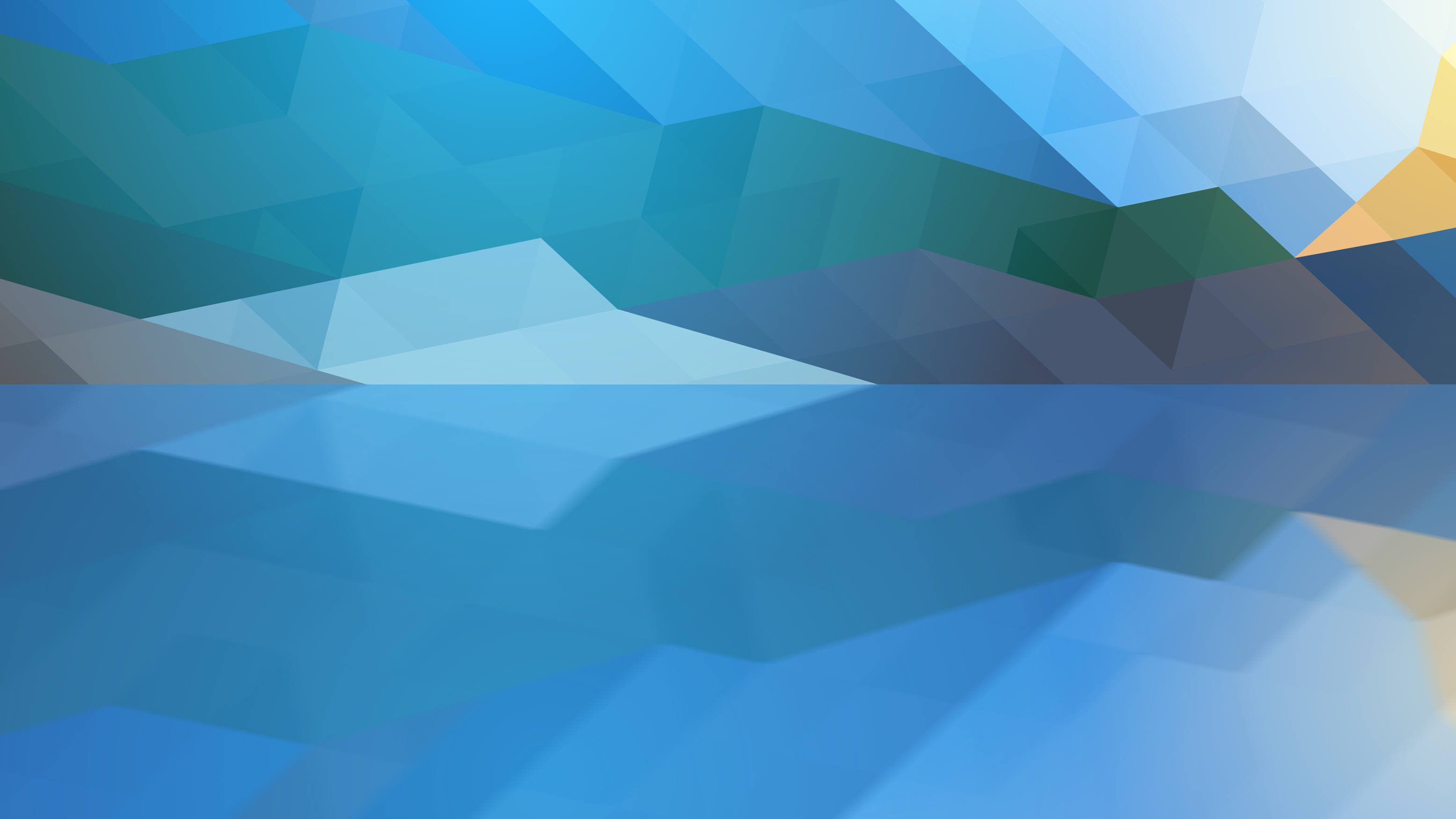

It is this kind of attention to detail that makes Plasma a pleasure to use. Take what happens when you hover over an app's icon in the Task Manager in the panel: a tooltip will appear showing you previews of all the windows that the app has open. This is not new, but now, when you move your cursor over the preview, the window itself will show up in the main work area, giving you a full-sized view of what it contains. As with most things Plasma, you can switch this option off if you find it unhelpful.
We gradually improve the applications which ship with Plasma too, and have transitioned to Plasma System Monitor from the older KSysguard as the default system monitoring app. Now you can keep an eye on what's going on with your apps in the brand new Application view, and more easily customize the app to show anything you want. Likewise, applet and widgets get tweaks and improvements all the time, the Sticky Notes widget, that now allows you to change the size of the text they show.
And the push to the window system of the future continues: developers have hugely improved Wayland support in general, and the Plasma Wayland session now supports Activities: a classic feature unique to the Plasma desktop that allows you to have completely different environments for different aspects of your computing life. Activities let you separate your day job environment from your side-gig as a vlogger and podcaster, and from your leisure time, when you just want to relax and watch a movie or chat with friends. In a similar vein, the Global Menu applet now lets you search through menu items on Wayland.
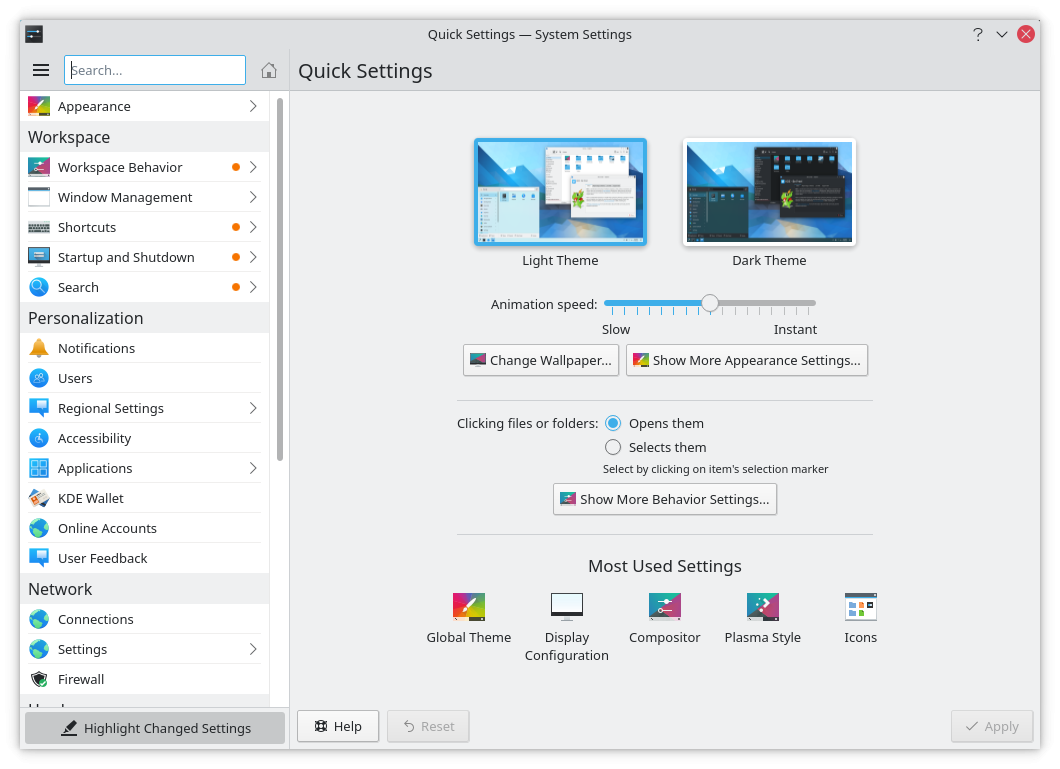
The System Settings application is the place where you tailor Plasma to your needs. New in Plasma 5.22, System Settings opens up on a speed dial page that gives you direct access to the most commonly used settings, as well as to the ones you have accessed most. It also shows a link to where you can change the wallpaper and another for more tweaks of the overall look of Plasma.
Offline updates (which ask you to reboot and are then applied while the system is starting) are excellent for when an update could potentially interfere with a running application. That said, some users find them annoying, so System Settings now offers an option to disable them -- or enable them if you are running a distro that has decided to leave them off by default. Open System Settings and navigate to the Software Update page to adjust this service to your liking.
Finally, developers and designers have been hard at work improving the accessibility and keyboard navigability of the settings to make it easier for everyone to make their way around the many options available.
Widgets in the System Tray (usually located down in the right-hand corner of the panel) are much more consistent in appearance and are also more useful. Plasma 5.22 introduces a re-designed Digital Clock that not only improves its looks, but also gives you the option of having the date below the time or having it to one side, on the same line, making it easier to read. A related improvement is that the look of the calendar that pops up when you click on the clock has been overhauled, and is now more functional and gives you more information in the same space, while at the same time making it easier on the eyes.
Another upgrade is that you can now select the audio devices' profiles directly from the Audio Volume widget in System Tray. This means, you can switch the audio output from the internal loudspeakers to, say, your TV via HDMI in just three clicks and without having to go through the audio configuration dialog. Just click on the hamburger menu beside the device you want to change and pick Profiles... from the drop down menu.
The Clipboard, where all your copied stuff goes, has become easier to use, as you can now see all its contents by simply pressing Meta [Windows Key] +V.
KRunner is Plasma's mini command-line launcher you activate by pressing [Alt] + [Space]. You can use KRunner to start applications, open web pages, access bookmarks, search through your desktop data, calculate equations, and much more.
KRunner can now show several lines of text rather than one single line. That means, for example, that you can now easily read long dictionary definitions conveniently (type "define" + a word to make KRunner show a dictionary definition). Also, KRunner no longer returns confusing duplicate search results, so when you search for “Firefox”, KRunner now shows just one result and not several for the desktop app, command line app, panel shortcut, and so on.
From incoming messages to hardware events, Plasma's Notification widget keeps you informed of all things happening on your desktop by showing little pop-up messages.
In Plasma 5.22's Wayland session, the Notification widget becomes smart and gets out of your way when you don't want it to interrupt you: If you are sharing or recording your screen for an online presentation, class, or video, the Notification widget will automatically enter "Do Not Disturb" mode and suspend intrusive pop-up notifications until you are done.
It can also inform you when a download from the Internet has been blocked because you need to tell the browser to start or continue with the download. What's more, when the download is done, the Notification widget can figure out and show you which app will open the file.
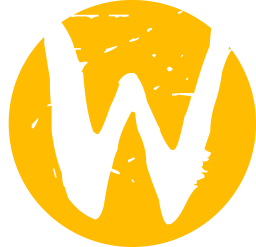
KWin은 Plasma가 작동하는 데 필요한 백그라운드에서 동작하는 창 관리 소프트웨어입니다. 투명도, 화면 크기와 모양 효과 등 모든 것을 제어합니다. Plasma 5.22 이상에서는 KWin Wayland에서 가변 화면 주사율(FreeSync)을 지원합니다. 화면 주사율이 서로 다른 화면이 여러 개 있다면 각각 화면별로 주사율을 설정하여 동영상 재생과 게임을 더 자연스럽게 볼 수 있습니다.
Wayland에서의 동영상 감상 개선을 위하여, KWin에서는 이제 화면 오버스캔을 설정할 수 있습니다. 화면 가장자리에 표시된 이미지가 잘리지 않고, 모서리 주변의 검은색 경계를 삭제할 수도 있습니다. TV 등에서 영화를 재생할 때 유용하게 사용할 수 있습니다.
Other KWin Wayland improvements include the Present Windows effect (showing all the open windows when you move the cursor to the upper left-hand corner of the screen) working across the board exactly as on X11. You can now maximize windows vertically and/or horizontally. You can plug in an external graphics card and KWin will pick it up and configure it on the fly--no need to restart Plasma. And performance is now improved thanks to supporting direct scan-out for full-screen windows (only on non-NVIDIA GPUs for now). The increase in performance happens because KWin now avoids unnecessary copies of the screen contents when there is a game or application running full-screen. By not having to copy the screen over and over, playback runs faster.
이제 Wayland와 X11 모두에서 화면이 한 개 이상 있을 때 커서가 있는 화면에 새 창이 열립니다.
더 알아 보려면 Plasma 5.22 전체 변경 기록을 참조하십시오.
체험해 보는 가장 쉬운 방법은 USB 디스크에서 라이브 이미지를 부팅하는 것입니다. Plasma를 테스트해 보려면 Docker 이미지를 사용할 수도 있습니다.
Plasma 라이브 이미지 다운로드 Plasma Docker 이미지 다운로드배포판에서는 패키지 작업을 완료했거나, 패키지 작업을 진행 중입니다. 위키 페이지에서 확인하십시오.
공지 시점에서 이 릴리스의 패키지는 모든 배포판에서 사용할 수는 없습니다.
패키지 다운로드 위키 페이지Plasma를 소스 코드에서 직접 설치할 수 있습니다.
커뮤니티에서 제공하는 컴파일 방법 소스 코드 정보 페이지소셜 미디어 채널을 통해서 피드백을 제공하고 업데이트를 받을 수 있습니다:
KDE 포럼에서 토론할 수 있습니다.
#Plasma Matrix 채널, Plasma-devel 메일링 리스트를 통해서 개발자에게 직접 피드백을 전달하거나, Bugzilla로 문제점을 보고할 수 있습니다. 팀이 하고 있는 일이 마음에 든다면 알려 주세요!
귀하의 피드백을 감사하게 생각합니다.
KDE는 개인의 시간과 노력을 기부하는 것으로 존재하고 성장하는 자유 소프트웨어 커뮤니티입니다. KDE는 코딩, 버그 수정 및 보고, 문서 작성, 번역, 프로모션, 금전적 기여 등 다양한 자원 봉사자와 기여자를 찾고 있습니다. 모든 기여를 환영합니다. 더 많은 정보를 보려면 KDE 지원하기 페이지를 확인하십시오. Join the Game을 통해서 KDE e.V.의 후원 회원이 될 수도 있습니다.
KDE는 데스크톱 및 휴대용 컴퓨팅을 위한 자유 오픈 소스 소프트웨어를 개발하는 국제 기술 팀입니다. KDE의 제품으로는 리눅스 및 유닉스 플랫폼용 현대적인 데스크톱 환경, 강력한 사무용 생산성 도구 및 그룹웨어, 인터넷과 웹 애플리케이션, 멀티미디어, 엔터테인먼트, 교육용 소프트웨어, 그래픽, 소프트웨어 개발 등 여러 분야에 걸친 백 개 이상의 소프트웨어가 있습니다. KDE 소프트웨어는 60여개 이상의 언어로 번역되며 사용 편의성과 접근성을 염두에 두고 개발됩니다. KDE 앱은 리눅스, BSD, Solaris, Windows, Haiku, macOS에서 네이티브 환경으로 실행됩니다.
등록 상표 고지.
KDE®와 K Desktop Environment® 로고는 KDE e.V.의 등록 상표입니다.
Linux는 Linus Torvalds의 등록 상표입니다. UNIX는 미국 및 기타 국가에서 The Open Group의 등록 상표입니다.
이 문서에 언급된 모든 다른 등록 상표와 저작권은 개별 소유자의 지적 자산입니다.
더 많은 정보를 보려면 이메일을 보내 주십시오: press@kde.org