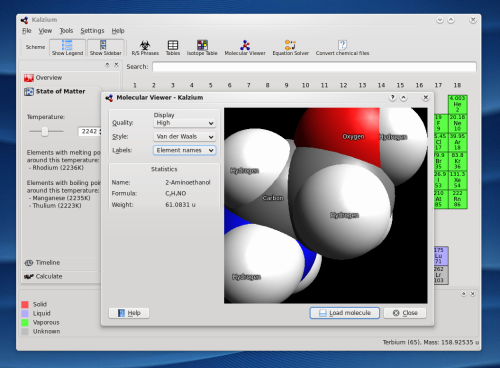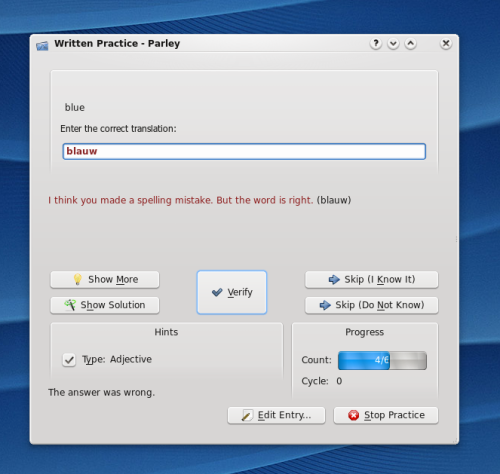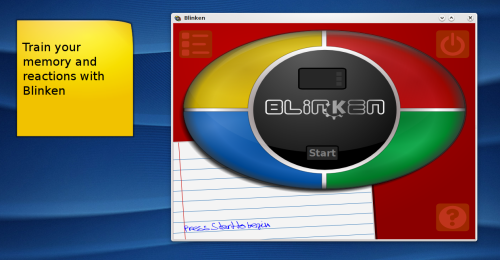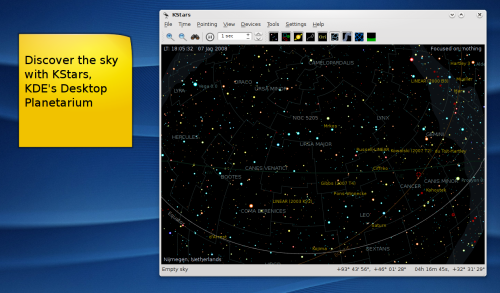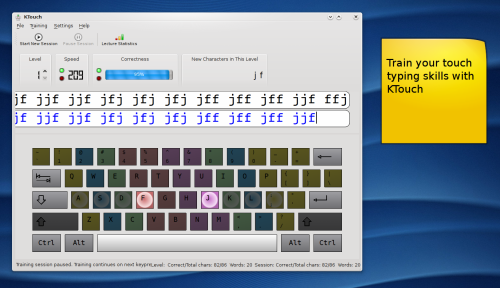KDE 4.0 Visual Guide: Educational Applications
The KDE Edu team creates high-quality educational software. Target age varies from 3 to 99 years, aiding schoolchildren, university students and teachers alike. The main focus generally is schoolchildren.
Kalzium
Kalzium shows information about chemical elements. Click on 'State of Matter' on the left and adjust the slider to see the state of elements at a certain temperature. The timeline shows in a similar way the year an element was discovered in. In the Calculate tab you can enter a chemical formula, for example: C2H5Br. Kalzium will show you what atoms the molecule consists of and its molecule mass.
Click on the Equation Solver to enter a chemical equation and let Kalzium compute the results. A sample formula is entered by default, so just click on Calculate to see Results.
Click on the Molecular Viewer to be able to view 3D models of Molecules. Several examples are supplied with Kalzium. Click on "Load Molecule" and select one of the files presented in the file open dialog. You can rotate the Molecule by holding the right mousebutton and moving the mouse. The mousewheel will zoom in on the molecule, and the left mouse button can move the molecule around. The options under Display allow you to adjust quality and the way the molecule is displayed. Click the dropdown menu labeled 'Balls and sticks' and choose Van der Waals to see the Van der Waals force. Kalzium support many file formats of molecular data through OpenBabel.
Parley Vocabulary Trainer
Parley is an application to learn foreign language vocabularies or any other list of words or objects. Click on the File menu and choose "Download New Vocabularies" to chose one to learn. Choose "Basic Vocabulary German-English" to learn German. Click on "Start Practice" to start practicing the language. Answer the question and click on Verify to see if you were right. When you click Stop Practice, Parley will show you how well you did. Under the Practice menu you can find Statistics about your progression.
Marble Desktop Globe
Marble is an application which shows you a three-dimensional map globe which you can rotate and view. Use your mousewheel to zoom in and out. Grab the globe with your mouse to drag it around. Click on a city and choose the Wikipedia tab to see more information about that town, including a pictures and links with more information. If you click on Map View on the left, you can choose other ways to view earth, including flat projection like a real map, plain maps and the earth at night. If you hold your mouse over the theme picture, you will see information about the map. Click on the File menu and choose Download New Data to download more earth themes. Through "Get Hot New Stuff", KDE's integration system for online resources, you can -- from within Marble -- download new maps to view in Marble.
Blinken Memory Trainer
Blinken is a little application to train your memory. Press the start button to begin the training. Now choose a difficulty level and wait until Blinken starts. It will light up one of the four corners, and then you must click it. After a while it will light up 2 corners consecutively, and again you have to repeat it. Try to get as far as you an!
KStars Desktop Planetarium
KStars is an application which you can use to view the nightsky above. It can be used to control digital telescopes, even remotely over the internet. When you start it, you will be presented with a dialog asking you to select the your location. Once you have done so, it will move the view of the night sky to how it should look from where you are. You can grab the sky with the left mousebutton and move around, and zoom in with the mousewheel. Right click on an object to see more information about it and view images. Click on the Tools menu and choose What's up Tonight to see the list of heavenly objects which will be visible from your position. Select an object, and click Center Object to view that location. Click on Object Details to view detailed information about the Planet, Comet or other object you are viewing. Under the Position tab you can see the exact Coordinates of this object. Under the Links tab you can see images and informational links about the object. You can record your observations under Log. If you have a digital telescope, you can start the Telescope Wizard under the Devices menu, and control your telescope from within KStars. Use the Time menu to select a certain time and date to view the sky. You can make time go faster, slower or pause using the time buttons in the toolbar.
KTouch Touch Typing Trainer
KTouch is an application that helps you to learn touch typing on your computer. After starting it, choose a lecture from the Default Lectures submenu in Training. You have to type the characters which appear in the top white bar correctly below. The keyboard picture shows you where the character you have to push next can be found. If you made a mistake, the bar you are typing in will turn red until you have corrected your mistake. KTouch will show your speed and correctness in its main window, and you can see more information by clicking Lecture Statistics.
All the above are just examples of some applications in the KDE Education Project, many more can be found on their new website.
 Previous page: Basic Applications
Previous page: Basic Applications | Next page: Games
 |